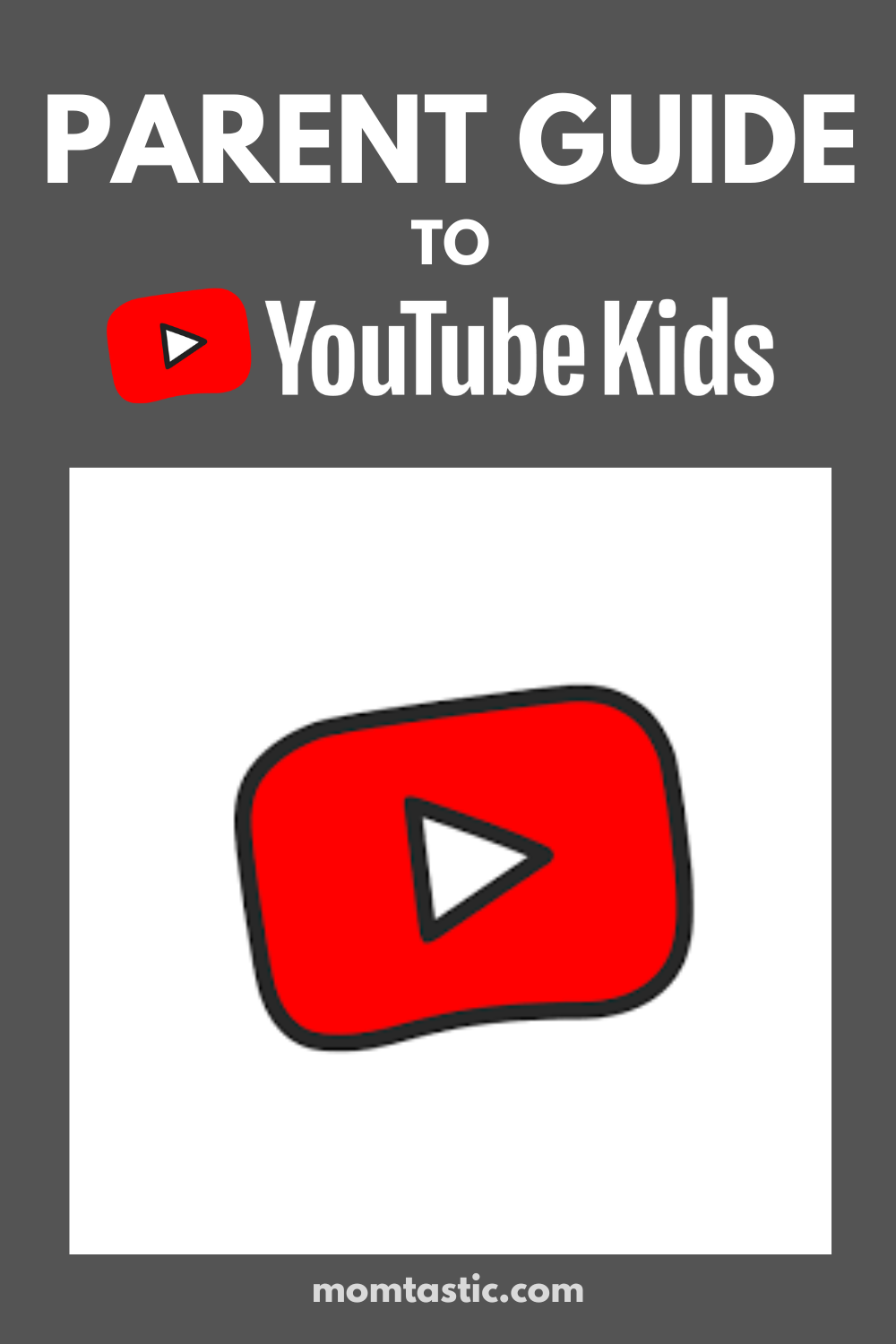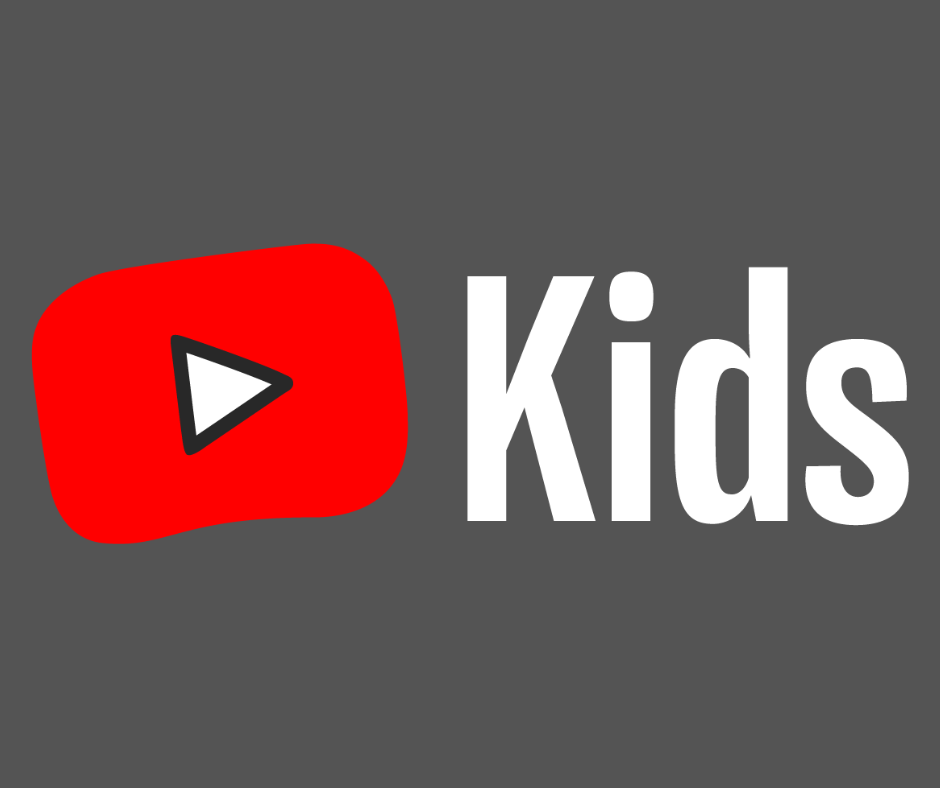YouTube is the most popular social media app used among kids and teens. Because so many kids spend time on YouTube, Google developed the YouTube Kids app which makes it easier for kids to navigate and find kid appropriate content. YouTube Kids also offers built in filters to protect young viewers from inappropriate content. The app offers customizable parental controls that allow caregivers to set time limits, block specific content, set age level content restrictions and allow only parent approved content. However, even with all of the precautions YouTube Kids offers there have still been reports of children encountering inappropriate content on YouTube Kids.
Devices: Android & iOS Devices
Rated: Ages 4+
Price: Free
Parent Guide
Best for: Ages 4 – 13 years
Interaction
There are no comments or any other form of messaging on the YouTube Kids app.
Content
The content on YouTube Kids is separated into 6 categories:
- Explore
- Music
- Learning
- Shows
- Gaming
- Shared
There are automated content review processes in place that filter inappropriate content. Because this process is automated it is still possible for inappropriate content to occasionally slip through. However, YouTube provides parents with the ability to limit their child content access. Parents can disable the search feature and even hand-pick specific channels their child is allowed to watch.
Advertising
YouTube Kids is an ad supported app so you will find ads in YouTube Kids videos. However, advertisers must submit their ads for a rigorous review process and are not allowed to provide click-through links.
In-App Purchases
There don’t appear to be any ways for users to easily make any additional purchases.
Overall
So, is YouTube Kids Safe?
Mostly, there is always a chance that something can slip pass the algorithm but most of the content is safe for kids. The app is a portal to YouTube that offers a variety of filters through only kid-friendly content. Google is constantly improving it’s curation and now offers “verified” videos which means the video has been viewed and OK’d by a human.
Setting Up YouTube Kids
- Download the app onto your smartphone.
- Click the profile image in the upper left to create a parent profile.
- Enter your birth year.
- Select a Gmail account, read the terms and conditions, enter password, and login.
- Create a child profile by entering their first name and age.
- Select Content Settings for each child. There are 4 choices: Preschool (0-4), Younger (ages 5-7), Older (ages 8-12)* and “Approve content yourself.”
- After selecting your Content Settings, you will be prompted to set a unique, 4-digit passcode for accessing the parental controls.
- Next, scroll down to control searching and search history, to pause videos from being recommended based on what they’re watching.
If you wish to update these settings, simply tap the padlock in the lower right corner of the watch screen and enter your passcode.